Blending two or more images is quite simple using CorelDraw. In this post, I will illustrate how I was able to merge two images using the interactive transparency tool.
 |
| Photo credit |
1. Create a new page (Click ‘File’ and then ‘New’)
2. Get your images from your file using the ‘Import’ command. (See Figure 1)
3. Put the second image on top of the first one. (or vice versa depending on your desired result).
4. Select (click) the image on top and click Interactive transparency tool. (See Figure 2)
5. Apply the transparency by dragging the arrow from right to left (or vice versa).
6. Make the necessary blending adjustment by moving the lever from left to right or vice versa. (See figure 3)


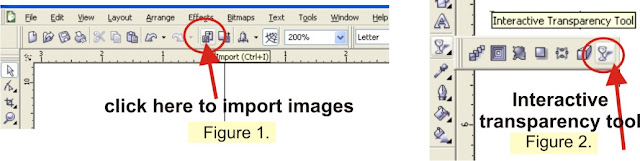
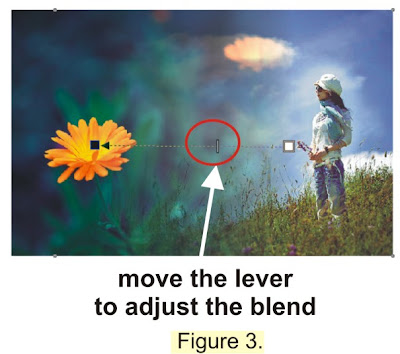
No comments:
Post a Comment